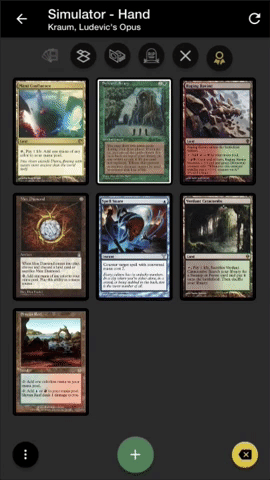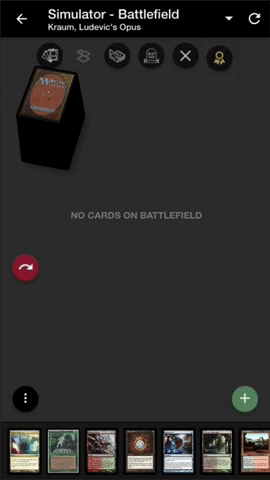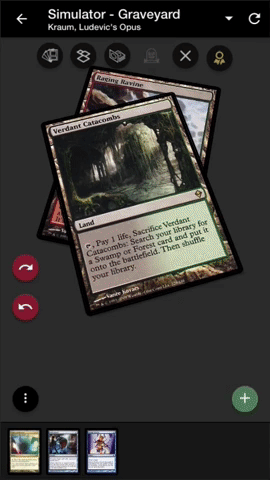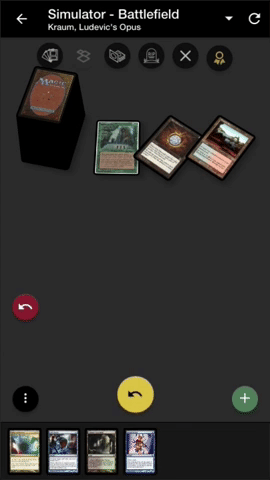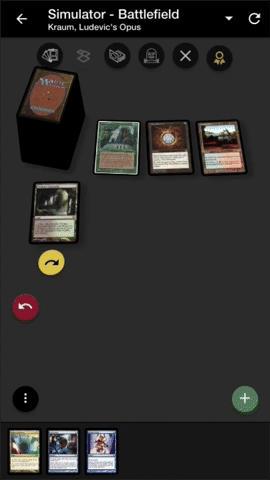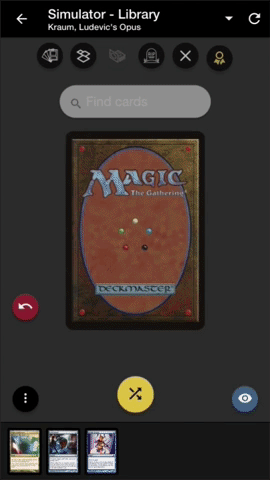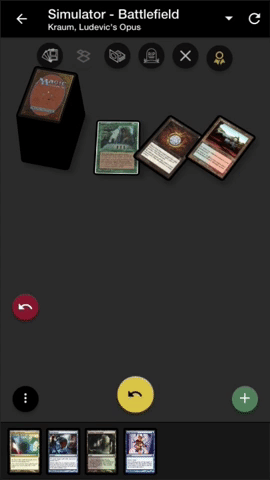There’s no substitute for sitting down with a good friend and jamming some games, or getting together at the kitchen table to surprise your friends with your sweet new tech, but wouldn’t it be nice to know if your deck needs more lands before you get there?
TopDecked’s deck simulator is a one-of-a-kind tool that helps you understand how your deck will perform when you get to a real game. You actually get to see your cards, you can visualize your hands, and best of all, you can move cards around just like you’re sitting at a real table. Powered and Elite users get unlimited access to the simulator, but you can get plenty of benefit from it even without upgrading your account!
Checking through the entire TopDecked Tour series will provide details on every part of the app. Most user questions can be answered within this article series.
Here are some of my favorite tips for how to use the simulator:
Change zones to see the whole picture:
To change between game zones, quickly swipe left or right, or tap one of the zone icons at the top of the simulator.
Changing zones is one of the most important features of the simulator as it makes things possible like searching the library, re-animating creatures from the graveyard, taking your commander out of the command zone, and more.
Move cards to the battlefield, graveyard, and more.
Slowly press and drag any card to to pick it up, then drop it on the zone or zone icon you want to move it to. This lets you quickly visualize what an actual game would be like. You can also double-tap a card to see its actions.
Again, you can do all of this without a subscription, but getting unlimited moves is a huge perk to upgrading your plan!
Use the “more” menu
To discard random cards, shuffle your library, shuffle your hand into your library, you can use the “…” menu at the bottom left of most zones.
Remember, you don’t need to subscribe to use the simulator, but there are many great benefits you get in addition to simulation if you do decide to upgrade your account.
Hide your hand to get more space
To hide or show your hand, you can press the triangle “^” toggle at the top of the screen, or use the “…” menu.
Search the library for cards or view top X cards
To search your library, move to the library zone and type in the search box. You can then tap or drag cards (start dragging slowly) to move from the library to any zone. To view the top cards and re-order, use the “eye” button at the bottom right of the library screen.
Undo and redo simulator actions
Reconsidering an action and want to try something else? Use the left-side undo and redo controls to go back in time. For every action you take, you can rewind and start over if you change your mind!
Excited to try testing your ideas on the go? I know I am! Fire up the deck-simulator, design and try new decks wherever you are. Remember, the simulator is free to use, but you’ll need to upgrade to a Powered or Elite plan to unlock unlimited moves.