Q. How do I share a decklist or link from the app?
A. Sharing your decklist from the app should be simple! And it can be done in one of two ways.
- To share a deck from the Decks screen, press the “…” menu on the deck you wish to send out, then press Share:
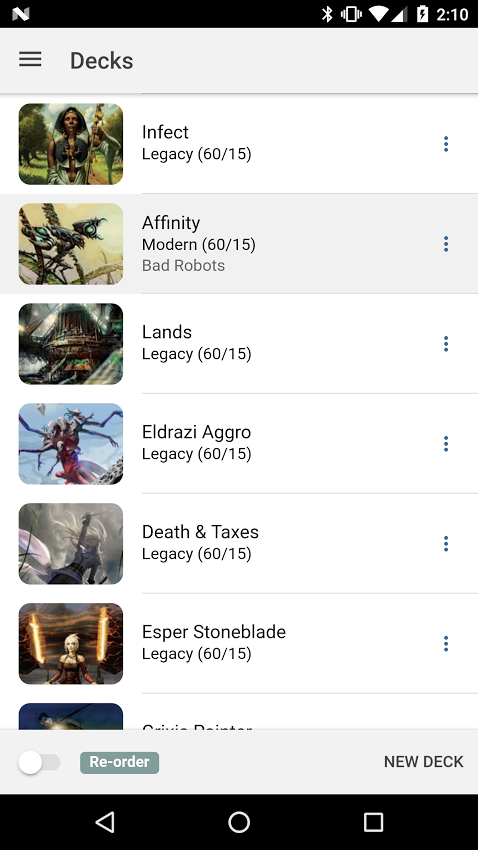
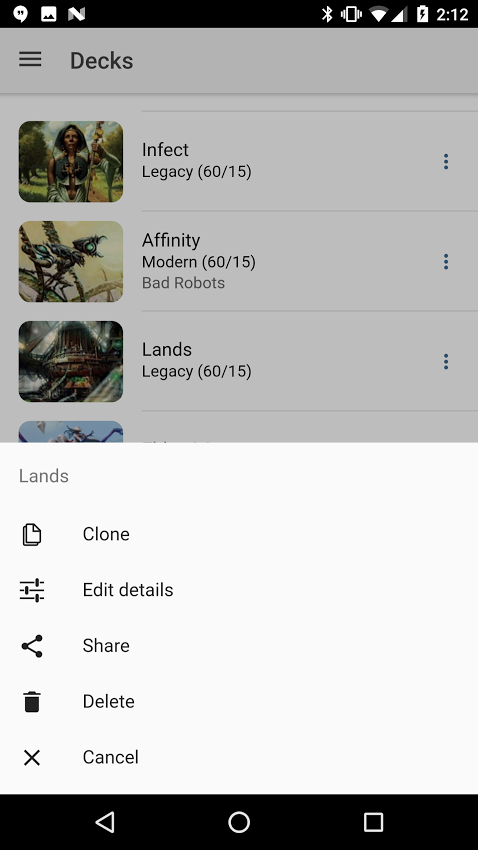
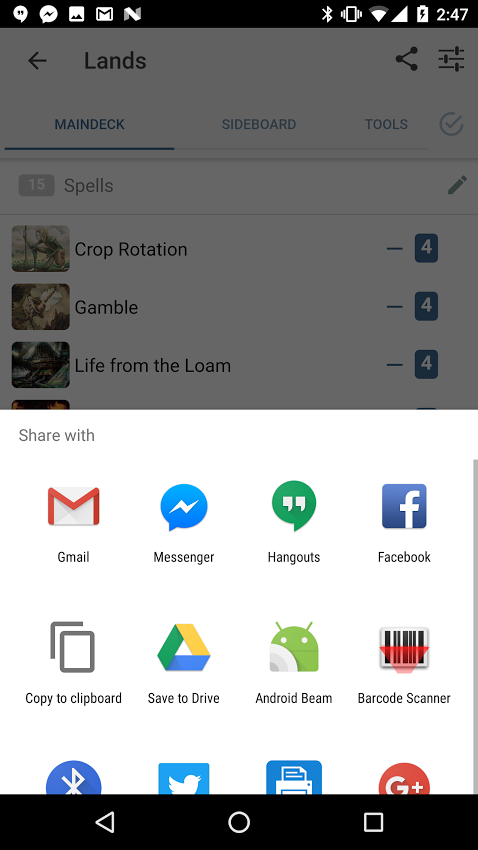
- To share a deck from the Decklist screen, press the share button at the top-right corner:
Android:
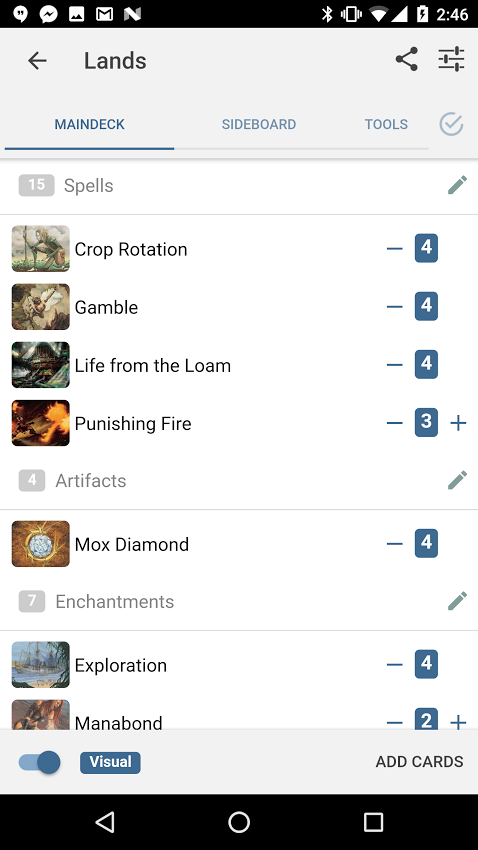
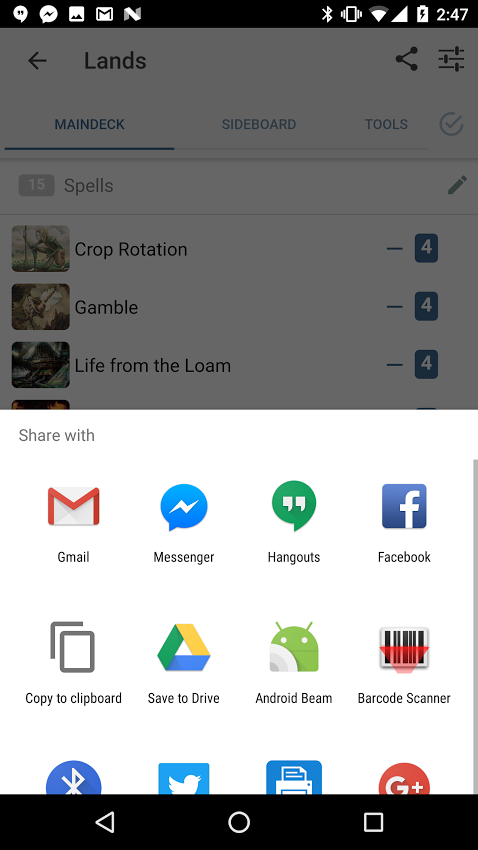
Once you’ve opened the sharing screen, you can either copy your decklist (and deck-link) to the clipboard and paste into the app of your choice, or you can choose an app directly from the sharing action sheet.
